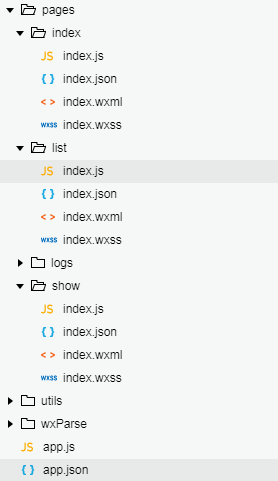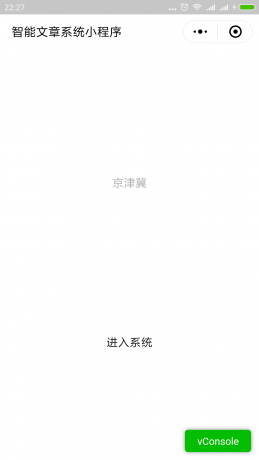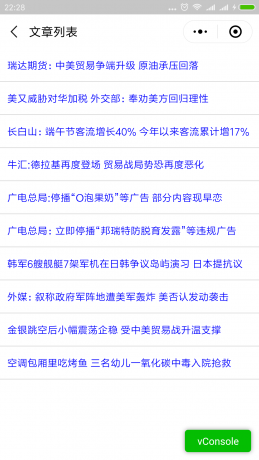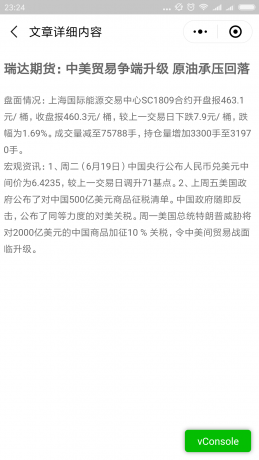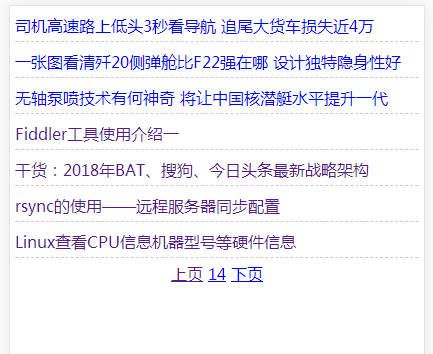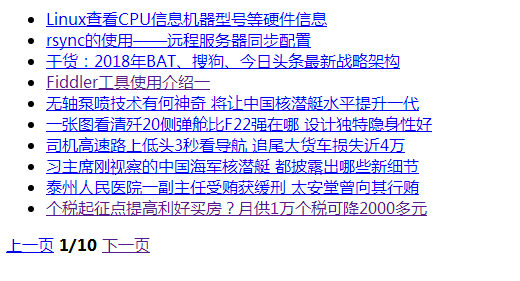智能文章系统实战-人工智能机器学习之内容推荐(12)
发布于:2018-7-1 10:49 作者:admin 浏览:27311. 安装环境
#pip3 install pymysql #pip3 install jieba #pip3 install numpy #pip3 install scipy #pip3 install sklearn #pip3 install pandas
2.内容推荐代码代码
#!/usr/bin/env python
#-*- coding:utf-8 -*-
#安装环境
#pip3 install pymysql
#pip3 install jieba
#pip3 install numpy
#pip3 install scipy
#pip3 install sklearn
#pip3 install pandas
#引入库
import pandas as pd #分词
import pymysql.cursors #数据库
import re #正则过滤
import jieba #分词
from sklearn.feature_extraction.text import TfidfVectorizer #结构化表示--向量空间模型
from sklearn.metrics.pairwise import linear_kernel
#初始化内容和分类的列表
dataList=[]
#定义函数,HTML转化为分词后用空格分离的字符串
def htmlToWords(html):
reObject = re.compile(r'<[^>]+>',re.S)
#过滤HTML
text = reObject.sub('',html)
#过滤\r\n
text = re.sub('\t|\n|\r','',text)
#分词
words=jieba.cut(text)
#把分词数组组成字符串返回
return " ".join(words)
# 连接MySQL数据库
connection = pymysql.connect(host='localhost', port=3306, user='root', password='', db='article', charset='utf8', cursorclass=pymysql.cursors.DictCursor)
# 通过cursor创建游标
cursor = connection.cursor()
# 执行数据查询
sql = "SELECT `id`, `title`,`content` FROM `article` order by id desc limit 200"
cursor.execute(sql)
#查询数据库多条数据
result = cursor.fetchall()
for data in result:
#HTML转化为分词后用空格分离的字符串赋值给words,此处以 标题title 进行相似度计算,也可以 文章内容content 进行相似度计算.
item={'id':data['id'],'words':htmlToWords(data['title'])}
dataList.append(item)
#创建数据集
ds = pd.DataFrame(dataList)
#将文本数据转化成特征向量
tf = TfidfVectorizer(analyzer='word', min_df=0, stop_words='english')
tfidf_matrix = tf.fit_transform(ds['words'])
#人工智能进行相似度计算
cosine_similarities = linear_kernel(tfidf_matrix, tfidf_matrix)
#print(cosine_similarities)
#相似结果列表
resultList={}
#每篇文章和其他文章的相似度
for idx, row in ds.iterrows():
#排序倒序,取前 5 篇文章相似的
similar_indices = cosine_similarities[idx].argsort()[:-6:-1]
#输出每篇文章相似的文章ID和文章相似度
similar_items = [(cosine_similarities[idx][i], ds['id'][i]) for i in similar_indices]
#用字典存储每篇文章ID对应的相似度结果
resultList[row['id']]=similar_items
#输出每篇文章ID对应的相似度结果
#print(resultList)
#数据和文章ID=14 标题相似的 文章标题
resultDs=resultList[14]
print("标题相似的结果: ",resultDs)
for row in resultDs:
#输出相似度>0的文章
if row[0]>0:
# 执行数据查询
sql = "SELECT `id`, `title` FROM `article` WHERE id='%d' LIMIT 1"%(row[1])
cursor.execute(sql)
data = cursor.fetchone()
#打印结果
print(data)
print("相似度=",row[0])
# 关闭数据连接
connection.close()
3. 结果输出
[root@bogon python]# python3 recommend.py
Building prefix dict from the default dictionary ...
Loading model from cache /tmp/jieba.cache
Loading model cost 1.564 seconds.
Prefix dict has been built succesfully.
标题相似的结果: [(1.0, 14), (0.23201380925542303, 67), (0.215961061528388, 11), (0.09344442103258274, 29), (0.0, 1)]
{'id': 14, 'title': '个税大利好!起征点调至每年6万 增加专项扣除'}
相似度= 1.0
{'id': 67, 'title': '个税起征点拟上调至每年6万 第7次修正百姓获益几何?'}
相似度= 0.23201380925542303
{'id': 11, 'title': '个税起征点提高利好买房?月供1万个税可降2000多元'}
相似度= 0.215961061528388
{'id': 29, 'title': '个税起征点拟提至每月5000元 月薪万元能省多少?'}
相似度= 0.09344442103258274
[root@bogon python]#
智能文章系统实战-人工智能机器学习预测文章分类(11)
发布于:2018-7-1 10:33 作者:admin 浏览:31301.安装环境
#pip3 install pymysql #pip3 install jieba #pip3 install numpy #pip3 install scipy #pip3 install sklearn
2.机器学习预测分类
#!/usr/bin/env python
#-*- coding:utf-8 -*-
#安装环境
#pip3 install pymysql
#pip3 install jieba
#pip3 install numpy
#pip3 install scipy
#pip3 install sklearn
#引入库
import pymysql.cursors #数据库
import re #正则过滤
import jieba #分词
from sklearn.feature_extraction.text import CountVectorizer #结构化表示--向量空间模型
from sklearn.model_selection import train_test_split #把数据分成训练集和测试集
from sklearn.naive_bayes import MultinomialNB #朴素贝叶斯分类器
#建立对象
vecObject = CountVectorizer(analyzer='word', max_features=4000, lowercase = False)
classifierObject = MultinomialNB()
#初始化内容和分类的列表
contentList=[]
categoryList=[]
#定义函数,HTML转化为分词后用空格分离的字符串
def htmlToWords(html):
reObject = re.compile(r'<[^>]+>',re.S)
#过滤HTML
text = reObject.sub('',html)
#过滤\r\n
text = re.sub('\t|\n|\r','',text)
#分词
words=jieba.cut(text)
#把分词数组组成字符串返回
return " ".join(words)
# 连接MySQL数据库
connection = pymysql.connect(host='localhost', port=3306, user='root', password='', db='article', charset='utf8', cursorclass=pymysql.cursors.DictCursor)
# 通过cursor创建游标
cursor = connection.cursor()
# 执行数据查询
sql = "SELECT `id`, `title`,`content`,`category` FROM `article` order by id desc limit 100"
cursor.execute(sql)
#查询数据库多条数据
result = cursor.fetchall()
for data in result:
#HTML转化为分词后用空格分离的字符串
wordsStr=htmlToWords(data['content'])
#添加内容
contentList.append(wordsStr)
categoryList.append(data['category'])
# 关闭数据连接
connection.close()
#把数据分成训练集和测试集
x_train, x_test, y_train, y_test = train_test_split(contentList, categoryList, random_state=1)
#结构化表示--向量空间模型
vecObject.fit(x_train)
#人工智能训练数据
classifierObject.fit(vecObject.transform(x_train), y_train)
#测试 测试集,准确度
score=classifierObject.score(vecObject.transform(x_test), y_test)
print("准确度score=",score,"\n")
#新数据预测分类
#预测分类案例1
predictHTML='<p>人民币对美元中间价为6.5569,创2017年12月25日以来最弱水平。人民币贬值成为市场讨论的热点,在美元短暂升值下,新兴市场货币贬值问题也备受关注。然而,从货币本身的升值与贬值来看,货币贬值的收益率与促进性是正常的,反而货币升值的破坏与打击则是明显的。当前人民币贬值正在进行中,市场预期破7的舆论喧嚣而起。尽管笔者也预计过年内破7的概率存在,但此时伴随中国股市下跌局面,我们应该审慎面对这一问题。</p>' #新的文章内容HTML
predictWords=htmlToWords(predictHTML)
predictCategory=classifierObject.predict(vecObject.transform([predictWords]))
print("案例1分词后文本=",predictWords,"\n")
print("案例1预测文本类别=","".join(predictCategory),"\n\n\n")
#预测分类案例2
predictHTML='<p>25日在报道称,央视罕见播放了多枚“东风-10A”巡航导弹同时命中一栋大楼的画面,坚固的钢筋混凝土建筑在导弹的打击下,瞬间灰飞烟灭。这种一栋大楼瞬间被毁的恐怖画面,很可能是在预演一种教科书式的斩首行动,表明解放军具备了超远距离的精准打击能力</p>' #新的文章内容HTML
predictWords=htmlToWords(predictHTML)
predictCategory=classifierObject.predict(vecObject.transform([predictWords]))
print("案例2分词后文本=",predictWords,"\n")
print("案例2预测文本类别=","".join(predictCategory),"\n")
3.输出结果
[root@bogon python]# python3 predictCategory.py Building prefix dict from the default dictionary ... Loading model from cache /tmp/jieba.cache Loading model cost 1.588 seconds. Prefix dict has been built succesfully. 准确度score= 0.8571428571428571 案例1分词后文本= 人民币 对 美元 中间价 为 6.5569 , 创 2017 年 12 月 25 日 以来 最 弱 水平 。 人民币 贬值 成为 市场 讨论 的 热点 , 在 美元 短暂 升值 下 , 新兴 市场 货币贬值 问题 也 备受 关注 。 然而 , 从 货币 本身 的 升值 与 贬值 来看 , 货币贬值 的 收益率 与 促进性 是 正常 的 , 反而 货币 升值 的 破坏 与 打击 则 是 明显 的 。 当前 人民币 贬值 正在 进行 中 , 市场 预期 破 7 的 舆论 喧嚣 而 起 。 尽管 笔者 也 预计 过年 内破 7 的 概率 存在 , 但 此时 伴随 中国 股市 下跌 局面 , 我们 应该 审慎 面对 这一 问题 。 案例1预测文本类别= 金融 案例2分词后文本= 25 日 在 报道 称 , 央视 罕见 播放 了 多枚 “ 东风 - 10A ” 巡航导弹 同时 命中 一栋 大楼 的 画面 , 坚固 的 钢筋 混凝土 建筑 在 导弹 的 打击 下 , 瞬间 灰飞烟灭 。 这种 一栋 大楼 瞬间 被 毁 的 恐怖 画面 , 很 可能 是 在 预演 一种 教科书 式 的 斩首 行动 , 表明 解放军 具备 了 超 远距离 的 精准 打击 能力 案例2预测文本类别= 军事 [root@bogon python]#
智能文章系统实战-小程序(10)
发布于:2018-6-24 22:55 作者:admin 浏览:3149
1.配置页面
{
"pages":[
"pages/index/index",
"pages/list/index",
"pages/show/index",
"pages/logs/logs"
],
"window":{
"backgroundTextStyle":"light",
"navigationBarBackgroundColor": "#fff",
"navigationBarTitleText": "WeChat",
"navigationBarTextStyle":"black"
}
}
2. 文件目录
3. 首页内容
3.1 首页模板
<!--index.wxml-->
<view class="container">
<view class="userinfo">
<button wx:if="{{!hasUserInfo && canIUse}}" open-type="getUserInfo" bindgetuserinfo="getUserInfo"> 获取头像昵称 </button>
<block wx:else>
<image bindtap="bindViewTap" class="userinfo-avatar" src="{{userInfo.avatarUrl}}" mode="cover"></image>
<text class="userinfo-nickname">{{userInfo.nickName}}</text>
</block>
</view>
<view class="usermotto">
<text class="user-motto" bindtap="enterSystem" >{{motto}}</text>
</view>
</view>
3.2样式文件
/**index.wxss**/
.userinfo {
display: flex;
flex-direction: column;
align-items: center;
}
.userinfo-avatar {
width: 128rpx;
height: 128rpx;
margin: 20rpx;
border-radius: 50%;
}
.userinfo-nickname {
color: #aaa;
}
.usermotto {
margin-top: 200px;
}
3.3处理程序
//index.js
//获取应用实例
const app = getApp()
Page({
data: {
motto: '进入系统',
userInfo: {},
hasUserInfo: false,
canIUse: wx.canIUse('button.open-type.getUserInfo')
},
//事件处理函数
bindViewTap: function() {
console.log("bindViewTap")
},
onLoad: function () {
if (app.globalData.userInfo) {
this.setData({
userInfo: app.globalData.userInfo,
hasUserInfo: true
})
} else if (this.data.canIUse){
// 由于 getUserInfo 是网络请求,可能会在 Page.onLoad 之后才返回
// 所以此处加入 callback 以防止这种情况
app.userInfoReadyCallback = res => {
this.setData({
userInfo: res.userInfo,
hasUserInfo: true
})
}
} else {
// 在没有 open-type=getUserInfo 版本的兼容处理
wx.getUserInfo({
success: res => {
app.globalData.userInfo = res.userInfo
this.setData({
userInfo: res.userInfo,
hasUserInfo: true
})
}
})
}
},
getUserInfo: function(e) {
console.log(e)
app.globalData.userInfo = e.detail.userInfo
this.setData({
userInfo: e.detail.userInfo,
hasUserInfo: true
})
}
,
enterSystem: function (e) {
wx.navigateTo({
url: '../list/index'
})
}
})
3.4 配置文件 index.json
{
"navigationBarTitleText": "智能文章系统小程序"
}
4. 列表页内容
4.1 配置文件 /pages/list/index.json
{
"navigationBarTitleText": "文章详细内容"
}
4.2 模板文件 /pages/list/index.wxml
<!--pages/list/index.wxml-->
<scroll-view scroll-y="true" style="height:{{scrollHeight}}px;" class="list" bindscrolltolower="bindDownLoad" bindscrolltoupper="refresh">
<block wx:for="{{list}}">
<view class="weui_cell" data-url="{{item.id}}" bindtap="navTo">
<view class="weui_cell_hd">{{item.title}}</view>
</view>
</block>
</scroll-view>
4.3 样式文件 /pages/list/index.wxss
/* pages/list/index.wxss */
.weui_cell {
display: block;
padding: 10px;
-webkit-box-align: center;
-ms-flex-align: center;
align-items: center;
border-bottom: 1px solid #dadada;
line-height: 25px;
height: 25px;
}
.weui_cell_hd {
width: 100%;
margin-right: 10px;
text-align: left;
float: left;
font-size: 14px;
color: #00F;
}
4.4 处理程序 /pages/list/index.js
// pages/list/index.js
var currentPage = 1
var GetList = function (that) {
wx.showLoading({
title: '加载中....',
})
wx.request({
url: https://news.demo.com/app.php', //仅为示例,并非真实的接口地址
data: { page: currentPage, pagesize: 10},
header: {
'content-type': 'application/json' // 默认值
},
success: function (res) {
console.log(res.data)
var errCode = res.data.errCode
if (errCode == 0) {
var oldList = that.data.list
var tempList = res.data.data
for (var i = 0; i < tempList.length; i++) {
oldList.push(tempList[i]);
}
console.log(tempList);
that.setData({ list: oldList })
currentPage++
}
else {
wx.showToast({
title: res.data.errMsg,
duration: 2000
})
}
wx.hideLoading()
}
})
}
Page({
/**
* 页面的初始数据
*/
data: {
list: [],
currentPage: 1
},
/**
* 生命周期函数--监听页面加载
*/
onLoad: function (options) {
currentPage = 1;
var that = this;
wx.getSystemInfo({
success: function (res) {
console.info(res.windowHeight);
that.setData({
scrollHeight: res.windowHeight
});
}
});
console.log("onLoad");
},
/**
* 生命周期函数--监听页面初次渲染完成
*/
onReady: function () {
console.log("onReady");
},
/**
* 生命周期函数--监听页面显示
*/
onShow: function () {
console.log("onShow");
currentPage = 1
var that = this;
GetList(that);
},
/**
* 生命周期函数--监听页面隐藏
*/
onHide: function () {
console.log("onHide");
},
/**
* 生命周期函数--监听页面卸载
*/
onUnload: function () {
console.log("onUnload");
},
/**
* 页面相关事件处理函数--监听用户下拉动作
*/
onPullDownRefresh: function () {
console.log("onPullDownRefresh");
},
/**
* 页面上拉触底事件的处理函数
*/
onReachBottom: function () {
console.log("onReachBottom");
},
/**
* 用户点击右上角分享
*/
onShareAppMessage: function () {
console.log("onShareAppMessage");
},
bindDownLoad: function () {
// 该方法绑定了页面滑动到底部的事件
console.log("bindDownLoad");
var that = this;
GetList(that);
},
refresh: function (event) {
// 该方法绑定了页面滑动到顶部的事件,然后做上拉刷新
console.log("refresh");
currentPage = 1;
this.setData({
list: []
});
GetList(this)
},
navTo: function (event) {
var iid = event.currentTarget.dataset.url;
console.log(iid)
wx.navigateTo({
url: '../show/index?iid=' + iid
})
}
})
5. 详细页内容
5.1 配置文件
{
"navigationBarTitleText": "文章详细内容"
}
5.2 模板文件
<!--pages/show/index.wxml-->
<import src="/wxParse/wxParse.wxml"/>
<view class="wxParse">
<template is="wxParse" data="{{wxParseData:article.nodes}}"/>
</view>
5.3 样式文件
/* pages/show/index.wxss */ @import "/wxParse/wxParse.wxss";
5.4 处理程序
// pages/show/index.js
var app = getApp();
var WxParse = require('../../wxParse/wxParse.js');
Page({
/**
* 页面的初始数据
*/
data: {
},
/**
* 生命周期函数--监听页面加载
*/
onLoad: function (options) {
console.log(options.iid)
var that = this;
wx.showLoading({
title: '加载中....',
})
var that = this;
wx.request({
url: 'https://news.demo.com/h5.php?action=show&id='+options.iid, //仅为示例,并非真实的接口地址
data: {},
header: {
'content-type': 'text/html' // 默认值
},
success: function (res) {
console.log(res.data)
WxParse.wxParse('article', 'html', res.data, that, 5);
wx.hideLoading()
}
})
},
/**
* 生命周期函数--监听页面初次渲染完成
*/
onReady: function () {
},
/**
* 生命周期函数--监听页面显示
*/
onShow: function () {
},
/**
* 生命周期函数--监听页面隐藏
*/
onHide: function () {
},
/**
* 生命周期函数--监听页面卸载
*/
onUnload: function () {
},
/**
* 页面相关事件处理函数--监听用户下拉动作
*/
onPullDownRefresh: function () {
},
/**
* 页面上拉触底事件的处理函数
*/
onReachBottom: function () {
},
/**
* 用户点击右上角分享
*/
onShareAppMessage: function () {
}
})
6.演示界面
7.总结
1. 首页获取 微信的基本信息用户
2. 列表是上拉自动加载内容
3. 由于微信不支持HTML显示,采用了wxParse插件解决。
智能文章系统实战-iOS文章客户端(9)
发布于:2018-6-21 22:24 作者:admin 浏览:29851. 文章实体类
class Item{
var title="";
var url=""
}
2.列表程序
import UIKit
class ListViewController: UIViewController,UITableViewDelegate,UITableViewDataSource {
var dataSource:[Item]=[]
var tv:UITableView?
override func viewDidLoad() {
super.viewDidLoad()
self.view.backgroundColor=UIColor.white
//列表
tv=UITableView(frame:CGRect(x: 0, y: 20, width: self.view.frame.size.width, height: self.view.frame.size.height-50))
tv!.register(UITableViewCell.self, forCellReuseIdentifier: "NewsCell")
tv!.delegate=self;
tv!.dataSource=self;
self.view.addSubview(tv!)
self.loadJsonData()
}
func numberOfSections(in tableView: UITableView) -> Int {
return 1;
}
func tableView(_ tableView: UITableView, numberOfRowsInSection section: Int) -> Int {
return dataSource.count;
}
func tableView(_ tableView: UITableView, cellForRowAt indexPath: IndexPath) -> UITableViewCell {
let cell:UITableViewCell=tv!.dequeueReusableCell(withIdentifier: "NewsCell", for: indexPath)
cell.accessoryType=UITableViewCellAccessoryType.disclosureIndicator
cell.textLabel?.text=dataSource[indexPath.row].title
return cell;
}
func tableView(_ tableView: UITableView, didSelectRowAt indexPath: IndexPath) {
tv!.deselectRow(at: indexPath, animated: true)
let itemTV=ItemViewController()
itemTV.tit=self.dataSource[indexPath.row].title
itemTV.url=self.dataSource[indexPath.row].url
self.present(itemTV, animated: true, completion: nil)
}
override func didReceiveMemoryWarning() {
super.didReceiveMemoryWarning()
}
func loadJsonData()
{
let url="http://news.demo.com/app.php"
let nsurl = URL(string:url)
let request = NSMutableURLRequest.init(url:nsurl!)
let session = URLSession.shared
let dataTask = session.dataTask(with: request as URLRequest) { (data, response, error) -> Void in
if (error == nil) {
do{
let responseData:NSDictionary = try JSONSerialization.jsonObject(with:data!, options:JSONSerialization.ReadingOptions.allowFragments) as! NSDictionary
let jsonArr=responseData["data"] as! [[String: Any]];
for json in jsonArr {
let N1=Item()
N1.title=json["title"] as! String
N1.url="http://news.demo.com/h5.php?action=show&id=\(json["id"] as! String)"
self.dataSource.append(N1)
}
DispatchQueue.main.async{
self.tv!.reloadData();
}
}catch{
}
}
}
dataTask.resume()
}
}
3.详细页程序
import UIKit
class ItemViewController: UIViewController {
var tit:String="";
var url:String="";
var webview:UIWebView?
override func viewDidLoad() {
super.viewDidLoad()
//关闭按钮
let btn=UIButton(frame: CGRect(x: 0, y: 20, width: self.view.bounds.size.width, height: 20))
btn.setTitle("返回", for: .normal)
btn.setTitleColor(UIColor.red, for: UIControlState.normal)
btn.addTarget(self, action: #selector(btnClick(_:)), for: .touchUpInside)
self.view.addSubview(btn)
//WEB浏览器
self.view.backgroundColor=UIColor.white
let webview=UIWebView(frame: self.view.bounds)
webview.frame.origin.y=45;
let urlobj = URL(string:self.url)
let request = URLRequest(url:urlobj!)
webview.loadRequest(request);
self.view.addSubview(webview)
}
func btnClick(_ sender:UIButton)
{
self.dismiss(animated: true, completion: nil)
}
override func didReceiveMemoryWarning() {
super.didReceiveMemoryWarning()
}
}
智能文章系统实战-Android文章客户端(8)
发布于:2018-6-21 16:53 作者:admin 浏览:40511. 列表模板XML
<?xml version="1.0" encoding="utf-8"?>
<RelativeLayout xmlns:android="http://schemas.android.com/apk/res/android"
xmlns:tools="http://schemas.android.com/tools"
android:id="@+id/activity_main"
android:layout_width="match_parent"
android:layout_height="match_parent"
android:paddingBottom="@dimen/activity_vertical_margin"
android:paddingLeft="@dimen/activity_horizontal_margin"
android:paddingRight="@dimen/activity_horizontal_margin"
android:paddingTop="@dimen/activity_vertical_margin"
tools:context="com.demo.article.MainActivity">
<ListView
android:id="@+id/listview"
android:layout_width="match_parent"
android:layout_height="match_parent"/>
</RelativeLayout>
2.列表项模板
<?xml version="1.0" encoding="utf-8"?>
<LinearLayout xmlns:android="http://schemas.android.com/apk/res/android"
android:layout_width="match_parent"
android:layout_height="match_parent">
<TextView
android:id="@+id/title"
android:layout_width="wrap_content"
android:layout_height="wrap_content"
android:layout_gravity="center_vertical"
/>
</LinearLayout>
3.文章类程序
public class Item {
private int id;
private String title;
private String url;
public Item(int id,String title, String url) {
this.id = id;
this.title = title;
this.url = url;
}
public int getId() {
return id;
}
public String getTitle() {
return title;
}
public String getUrl() {
return url;
}
}
4.数据适配器
public class ItemAdapter extends ArrayAdapter<Item> {
private int layoutId;
public ItemAdapter(Context context, int layoutId, List<Item> list) {
super(context, layoutId, list);
this.layoutId = layoutId;
}
@Override
public View getView(int position, View convertView, ViewGroup parent) {
View view;
ViewHolder viewHolder;
Item item = getItem(position);
if (convertView == null) {
view = LayoutInflater.from(getContext()).inflate(layoutId, parent, false);
viewHolder = new ViewHolder();
viewHolder.textView = (TextView) view.findViewById(R.id.title);
view.setTag(viewHolder);
} else {
view = convertView;
viewHolder = (ViewHolder) view.getTag();
}
viewHolder.textView.setText(item.getTitle());
return view;
}
class ViewHolder {
TextView textView;
}
}
3.列表程序
public class MainActivity extends Activity {
private List<Item> list = new ArrayList<>();
private ListView listView
private ItemAdapter<Item> itemAdapter;
private ProgressDialog dialog;
@Override
protected void onCreate(Bundle savedInstanceState) {
super.onCreate(savedInstanceState);
setContentView(R.layout.activity_main);
/*
//初始化数据
initList();
//用自定义的数据适配器和自定义的布局显示列表
ItemAdapter itemAdapter = new ItemAdapter(MainActivity.this, R.layout.item, list);
ListView listView = (ListView) findViewById(R.id.listview);
listView.setAdapter(itemAdapter);
*/
//进度条
dialog = new ProgressDialog(MainActivity.this);
//列表显示控件listView
listView = (ListView) findViewById(R.id.listview);
//请求服务器获取数据,解析数据,加载列表
new dataAsyncTask().execute("http://news.demo.com/app.php");
//短暂点击跳到详情页
listView.setOnItemClickListener(new AdapterView.OnItemClickListener() {
@Override
public void onItemClick(AdapterView<?> parent, View view, int position, long id) {
//详情页
Item item = list.get(position);
Intent intent = new Intent(MainActivity.this, ContentActivity.class);
intent.putExtra("title",item.getTitle());
intent.putExtra("url",item.getUrl());
startActivity(intent);
}
});
//长按Toast显示标题
listView.setOnItemLongClickListener(new AdapterView.OnItemLongClickListener() {
@Override
public boolean onItemLongClick(AdapterView<?> parent, View view, int position, long id) {
Item item = list.get(position);
Toast.makeText(MainActivity.this, "long click " + item.getTitle(), Toast.LENGTH_SHORT).show();
return true;
}
});
}
//仅仅用来做测试,实际是对接的服务器接口的数据
private void initList() {
for (int i = 0; i < 100; i++) {
//public Item(int id,String title, String url)
Item item = new Item(i,"T" + i, "#" + i);
list.add(item);
}
}
//解析JSON数据
private List<Item> parseJSON(jsonStr)
JSONObject obj = new JSONObject(jsonStr); //最外层的JSONObject对象
String errCode = obj.getString("errCode");//通过errCode字段获取其所包含的字符串
String errMsg = obj.getString("errMsg"); //通过errMsg字段获取其所包含的字符串
JSONArray array = obj.getJSONArray("data");
for(int i = 0 ; i<array.length();i++){
JSONObject jsonObj = array.getJSONObject(i); //索引值,获取数组中包含的值
//System.out.println(jsonObj.getString("title"));
//把即系的数据加载到列表里
Item item = new Item(jsonObj.getInt("id"),jsonObj.getString("title"),jsonObj.getString("url"));
list.add(item);
}
return list;
}
//请求服务器数据
public String httpData(String path)
{
String result = "";
HttpClient httpClient = new DefaultHttpClient();
try
{
HttpPost httpPost = new HttpPost(path);
HttpResponse httpResponse = httpClient.execute(httpPost);
if(httpResponse.getStatusLine().getStatusCode() == HttpStatus.SC_OK)
{
HttpEntity httpEntity = httpResponse.getEntity();
if(httpEntity != null)
{
result = EntityUtils.toString(httpEntity, "utf-8");
}
}
}
catch (Exception e)
{
e.printStackTrace();
}
finally
{
httpClient.getConnectionManager().shutdown();
}
return result;
}
public class dataAsyncTask extends AsyncTask<String, Void, List<String>>
{
@Override
protected void onPreExecute()
{
//预加载
dialog.setTitle("提示信息");
dialog.setMessage("loading......");
dialog.setProgressStyle(ProgressDialog.STYLE_SPINNER);
dialog.setCancelable(false);
dialog.show();
}
@Override
protected List<Item> doInBackground(String... params)
{
//后台解析数据
List<Item> tempList = new ArrayList<Item>();
String jsonStr = httpData(params[0]);
//解析服务器端的json数据
tempList = parseJSON(jsonStr);
return tempList;
}
@Override
protected void onPostExecute(List<Item> list)
{
//显示列表数据
itemAdapter = new ItemAdapter(MainActivity.this, R.layout.item, list);
listView.setAdapter(itemAdapter);
dialog.dismiss();
}
}
}
4.详细页模板
<?xml version="1.0" encoding="utf-8"?>
<android.support.design.widget.CoordinatorLayout
xmlns:android="http://schemas.android.com/apk/res/android"
xmlns:app="http://schemas.android.com/apk/res-auto"
android:layout_width="match_parent"
android:layout_height="match_parent"
android:background="@color/color_White">
<WebView
android:id="@+id/web_view"
android:layout_width="match_parent"
android:layout_height="match_parent"
/>
</android.support.design.widget.CoordinatorLayout>
5.详细页程序
public class ContentActivity extends Activity {
private WebView webView;
@Override
protected void onCreate(Bundle savedInstanceState) {
super.onCreate(savedInstanceState);
setContentView(R.layout.activity_content);
webView = (WebView)findViewById(R.id.web_view);
webView.getSettings().setJavaScriptEnabled(true);
webView.setWebViewClient(new WebViewClient());
String url = getIntent().getStringExtra("url");
//String title = getIntent().getStringExtra("title");
webView.loadUrl(url);
}
}
6. 临时总结
暂时没有实现 下拉刷新,上拉加载更多数据,目前仅仅加载第1页的数据。后期优化。
adapter.setData(list);//刷新列表数据
adapter.notifyDataSetChanged();
智能文章系统实战-移动API(7)
发布于:2018-6-21 12:01 作者:admin 浏览:31771. 移动API (app.php)
<?php
require_once('./inc.php');
//为Andriod和iOS提供数据接口
$action=addslashesObj($_REQUEST['action']);
switch($action)
{
//只有一个列表数据接口
default:
$size=10;
$page=intval($_REQUEST['page']);
if($page<=0)
{
$page=1;
}
$offset=($page-1)*$size;
$DATA=array();
$sql="SELECT * FROM article ORDER BY id DESC LIMIT {$offset},{$size}";
$result=$db->query($sql);
while($result && $info=$result->fetch_array())
{
$DATA[]=array(
'id'=>$info['id'],
'title'=>$info['title'],
'url'=>'http://news.demo.com/h5.php?action=show&id='.$info['id'],
);
}
showJson(0,'',$DATA);
break;
}
2. 结果展示
访问 http://news.demo.com/app.php
{
"errCode": 0,
"errMsg": "",
"data": [{
"id": "138",
"title": "瑞达期货:中美贸易争端升级 原油承压回落",
"url": "http://news.demo.com/h5.php?action=show&id=138"
}, {
"id": "137",
"title": "美又威胁对华加税 外交部:奉劝美方回归理性",
"url": "http://news.demo.com/h5.php?action=show&id=137"
}, {
"id": "136",
"title": "长白山:端午节客流增长40% 今年以来客流累计增17%",
"url": "http://news.demo.com/h5.php?action=show&id=136"
}, {
"id": "135",
"title": "牛汇:德拉基再度登场 贸易战局势恐再度恶化",
"url": "http://news.demo.com/h5.php?action=show&id=135"
}, {
"id": "134",
"title": "广电总局:停播“O泡果奶”等广告 部分内容现早恋",
"url": "http://news.demo.com/h5.php?action=show&id=134"
}, {
"id": "133",
"title": "广电总局:立即停播“邦瑞特防脱育发露”等违规广告",
"url": "http://news.demo.com/h5.php?action=show&id=133"
}, {
"id": "132",
"title": "韩军6艘舰艇7架军机在日韩争议岛屿演习 日本提抗议",
"url": "http://news.demo.com/h5.php?action=show&id=132"
}, {
"id": "131",
"title": "外媒:叙称政府军阵地遭美军轰炸 美否认发动袭击",
"url": "http://news.demo.com/h5.php?action=show&id=131"
}, {
"id": "130",
"title": "金银跳空后小幅震荡企稳 受中美贸易战升温支撑",
"url": "http://news.demo.com/h5.php?action=show&id=130"
}, {
"id": "129",
"title": "空调包厢里吃烤鱼 三名幼儿一氧化碳中毒入院抢救",
"url": "http://news.demo.com/h5.php?action=show&id=129"
}]
}
智能文章系统实战-H5页面(6)
发布于:2018-6-21 10:59 作者:admin 浏览:31511.H5逻辑层
<?php
require_once('./inc.php');
$action=addslashesObj($_REQUEST['action']);
switch($action)
{
case 'show':
//获取参数
$id=intval($_REQUEST['id']);
//显示新闻内容
$sql="SELECT * FROM article WHERE id='".$id."'";
$result=$db->query($sql);
if($result && $info=$result->fetch_array())
{
$TEMPLATE['info']=$info;
parseTemplate('/views/h5/article/show.php');
}
else
{
$TEMPLATE['info']=array();
parseTemplate('/views/h5/article/show.php');
}
break;
default:
$sql="SELECT count(*) as num FROM article";
$result=$db->query($sql);
$info=$result->fetch_array();
$allnum=intval($info['num']);
$size=10;
$page=intval($_REQUEST['page']);
$maxpage=ceil($allnum/$size);
if($page>$maxpage)
{
$page=$maxpage;
}
if($page<=0)
{
$page=1;
}
$offset=($page-1)*$size;
$DATA=array();
$sql="SELECT * FROM article ORDER BY id DESC LIMIT {$offset},{$size}";
$result=$db->query($sql);
while($result && $info=$result->fetch_array())
{
$DATA[]=$info;
}
$TEMPLATE['list']=$DATA;
$TEMPLATE['page']=$page;
parseTemplate('/views/h5/article/list.php');
break;
}
2.H5列表页模板
<!Doctype html>
<html>
<head>
<meta http-equiv="Content-Type" content="text/html; charset=UTF-8" />
<meta name="viewport" content="width=device-width, initial-scale=1.0" />
<title>首页</title>
<meta name="keywords" content="">
<meta name="description" content="">
<meta name="apple-mobile-web-app-title" content="">
<style>
body{background:#FFF;}
html,body,ul,li{margin: 0px; padding:0px;}
li{text-overflow:ellipsis; white-space:nowrap; overflow:hidden; margin: 5px; line-height:30px; border-bottom:dashed 1px #CCC;}
li a{text-decoration:none;}
</style>
</head>
<body>
<!-- 内容 -->
<div class="container">
<ul type="disc">
<?php
if($TEMPLATE['list'])
{
foreach($TEMPLATE['list'] as $key => $row)
{
?>
<li><a target="_top" title="<?=$row['title']?>" href="?action=show&id=<?=$row['id']?>" ><?=$row['title']?></a></li>
<?php
}
}
?>
</ul>
<nav align="center"><a href="?action=list&page=<?=$TEMPLATE['page']-1?>">上页</a> <a href="javascript:void(0)"><?=$TEMPLATE['page']?></a> <a href="?action=list&page=<?=$TEMPLATE['page']+1?>">下页</a></nav>
</div>
</body>
</html>
3.H5详细页模板
<!Doctype html>
<html>
<head>
<meta http-equiv="Content-Type" content="text/html; charset=UTF-8" />
<meta name="viewport" content="width=device-width, initial-scale=1.0" />
<title><?=$TEMPLATE['info']['title']?></title>
<style>
body{background:#FFF;}
html,body{margin: 0px; padding:0px;}
.article-intro{margin: 5px; font-size:14px; }
.article-intro p{text-indent: 2em; line-height:25px;}
</style>
</head>
<body>
<div class="article-intro">
<h1><?=$TEMPLATE['info']['title']?></h1>
<div>
<?=$TEMPLATE['info']['content']?>
</div>
</div>
</body>
</html>
4.H5页面效果
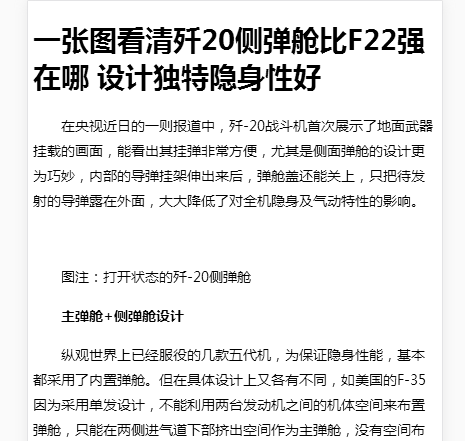
智能文章系统实战-任务列表
发布于:2018-6-20 23:03 作者:admin 浏览:2075数据库建立
后台管理
数据采集
数据全文搜索
H5/ 微信 页面展示。
---移动-----
数据库API (Restful)
Android 文章系统
iOS (swift) 文章系统
微信小程序。
---人工智能---
Python 文章分类
Python 文章智能推荐
--大数据---
Hadoop/Hive/HBase (大数据)
--补充视频的文章---
视频
-----------------------------------------------------------------------------
服务器群
文章静态生成到多服务器
数据库分离
负载均衡
监控
Docker
简易MVC框架
代码自动发布打包
智能文章系统实战-文章全文搜索应用(5)
发布于:2018-6-20 18:02 作者:admin 浏览:28431.配置索引文件
[root@localhost app]# cat article.ini project.name = article project.default_charset = utf-8 server.index = 8383 server.search = 8384 [id] type = id [title] type = title [content] type = body [times] type = numeric [root@localhost app]#
2.索引数据库
<?php
require_once('./inc.php');
require_once('/usr/local/soft/xunsearch/sdk/php/lib/XS.php');
$xs = new XS('article'); //article为项目名称,配置文件是 /usr/local/soft/xunsearch/sdk/app/article.ini
$index = $xs->index; //获取索引对象
//读取 position.ini 文件中上次索引ID的位置 的文件名 (单机服务器)
$fileName='position.ini';
//清空索引
if($_GET['clean']==1)
{
$index->clean();
file_put_contents($fileName,0);
exit();
}
//读取 position.ini 文件中上次索引ID的位置 (单机服务器)
$position=0;
if(file_exists($fileName))
{
$position=intval(file_get_contents($fileName));
}
else
{
file_put_contents($fileName,0);
}
//读取数据库的文章,进行索引。
//每5分钟更新一次说索引,每次更新100条。
$sql="SELECT * FROM article WHERE id>".$position." ORDER BY id ASC LIMIT 100";
$result=$db->query($sql);
if($result)
{
while($info=$result->fetch_array())
{
//把MYSQL数据库的数据转化到索引数据库
$data = array(
'id' => $info['id'], // 此字段为主键,必须指定
'title' => $info['title'],
'content' => strip_tags($info['content']),
'times' => $info['times']
);
//创建文档对象
$doc = new XSDocument;
$doc->setFields($data);
//添加到索引数据库中
$index->add($doc);
//记录最后ID的位置
$position=$info['id'];
}
}
//把最后ID的位置写入position.ini
file_put_contents($fileName,$position);
echo "Complete!";
?>
3.全文搜索
<?php
error_reporting(0);
require_once('/usr/local/soft/xunsearch/sdk/php/lib/XS.php');
$xs = new XS('article'); //demo为项目名称,配置文件是 /usr/local/soft/xunsearch/sdk/app/article.ini
$search = $xs->search; //获取搜索对象
//获取参数
$keyword=trim($_REQUEST['keyword']);
$page=intval($_REQUEST['page']);
//关键词搜索
if($keyword)
{
$search->setQuery($keyword); //搜索 测试
}
//获取结果总数
$total=$search->count();
$pageSize=10;
$maxPage=ceil($total/$pageSize);
if($page>$maxPage)
{
$page=$maxPage;
}
if($page<1)
{
$page=1;
}
$offset=($page-1)*$pageSize;
//设置搜索分页
$search->setLimit($pageSize,$offset);
//搜索到的文档
$docs = $search->search();
//搜索结束
//开始输出页面数据
$html = <<<HTML_BEGIN
<!Doctype html>
<html>
<head>
<meta http-equiv="Content-Type" content="text/html; charset=UTF-8" />
<meta name="viewport" content="width=device-width, initial-scale=1.0" />
<meta name="apple-mobile-web-app-title" content="">
<title>全文搜索结果</title>
<style>
.design a{line-height:25px;}
body{background:#FFF;}
em{color:#F00;}
</style>
</head>
<body>
HTML_BEGIN;
echo $html;
echo "<ul>";
foreach ($docs as $doc) {
$title = $search->highlight($doc->title); // 高亮处理标题
echo "<li><a href='#".$doc->id."'>".$title."</a></li>";
}
echo "</ul>";
echo '<a href="?keyword='.$keyword.'&page='.($page-1).'">上一页</a> <b>'.$page.'/'.$maxPage.'</b> <a href="?keyword='.$keyword.'&page='.($page+1).'">下一页</a>';
$html = <<<HTML_END
</body>
</html>
HTML_END;
echo $html;
?>
4.全文搜索结果(全部数据)
5.全文搜索结果(关键词搜索) BAT架构 (http://演示域名/search.php?keyword=BAT架构&page=1)
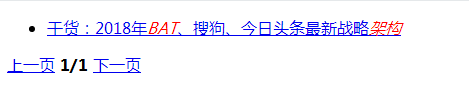
智能文章系统实战-文章全文搜索安装和测试(4)
发布于:2018-6-19 20:05 作者:admin 浏览:30331.运行下面指令下载、解压安装包
wget http://www.xunsearch.com/download/xunsearch-full-latest.tar.bz2 tar -xjf xunsearch-full-latest.tar.bz2 mv xunsearch-full-latest xunsearch cd xunsearch sh setup.sh bin/xs-ctl.sh restart php ./sdk/php/util/RequiredCheck.php
2.测试数据
cat ./sdk/php/app/demo.ini ./sdk/php/util/Indexer.php --source=csv --clean demo #输入测试数据 1,关于 xunsearch 的 DEMO 项目测试,项目测试是一个很有意思的行为!,1314336158 2,测试第二篇,这里是第二篇文章的内容,1314336160 3,项目测试第三篇,俗话说,无三不成礼,所以就有了第三篇,1314336168 #测试搜索结果 ./sdk/php/util/Quest.php demo 项目
3.PHP搜索
<?php
require_once('/usr/local/soft/xunsearch/sdk/php/lib/XS.php');
$xs = new XS('demo'); //demo为项目名称,配置文件是 /usr/local/soft/xunsearch/sdk/app/demo.ini
//$index = $xs->index; //获取索引对象
$search = $xs->search; //获取搜索对象
$search->setLimit(20);
$keyword='测试';
$docs = $search->setQuery($keyword)->search(); //搜索 测试
//var_dump($docs);
echo "<ul>";
foreach ($docs as $doc) {
$subject = $search->highlight($doc->subject); // 高亮处理标题
echo "<li>".$subject."</li>";
}
echo "</ul>";
?>